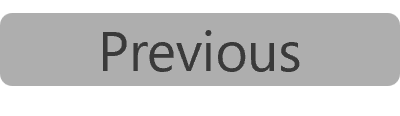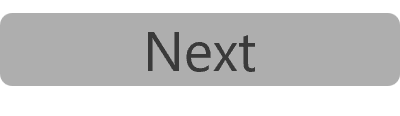Inventory Item by Location
The Inventory Item by Location page allows stores to specify which inventory items they carry and which ones they do not. This page lists all items marked as Active in the Inventory Item Master List. Items marked as Inventoried on this page can be included in stores' count sheets, or transferred to and from other stores or organizations, etc. Keeping this list up to date ensures that only relevant and available inventory items are tracked for the store, supporting accurate stock management and reporting.
Add or Remove an Inventory Item from a Store's Inventory List
-
Go to Inventory Item by Location settings.
-
Select the Area* and Store from the drop-down list.
-
Select the Sub-Category and enter the Item Description to find a particular item(s) if required.
-
Click on the Go button.
-
Place a checkmark in the Inventoried column for each item that you want to include in your store's inventory.
-
Remove the checkmark from the Inventoried column for each item that you want to remove from your store's inventory.
-
Click on the Submit button.
-
Click on the OK button in the confirmation pop-up box A box with a prompt that opens up when you click certain links or buttons in Clearview..
Inventoried items will automatically show up in the Master Count Sheet for the store. Items removed from inventory will automatically be removed from all the count sheets and will not be available to transfer on CLEARVIEW.