
Global - Holidays and Closures
It is your organization's responsibility to ensure that the settings on this page comply with local labour laws.
To Create a Holiday
-
Click on the Create button.
-
In the Create New Closure / Holiday window:
-
Select the date on which the holiday or closure begins in the From drop-down calendar.
-
Select the date on which the holiday or closure ends in the To drop-down calendar.
The holiday/closure will include the To and From dates.
-
Enter a Description of the holiday.
-
Click on the Next > button.
-
Select Yes in the Closed? column for each store that will be closed for the period selected, and No for each store that will remain open.
CLEARVIEW will automatically assume no sales for days on which a store is indicated as closed, and EOD markers are not required for CLEARVIEW to process closed days.
-
Select Yes in the Holiday? column for each store that observes the period as a holiday, and No for each store that doesn't.
For stores that aren't open all day, days indicated as holidays can have different operation hours from regular days.
-
Click here to learn how to change the hours of operation for holidays in Schedule - Hours of Operation.
The hours of operation for holidays can be changed in Schedule - Hours of Operation or Stores.
-
Click here to learn how to change the hours of operation for holidays in Stores.
-
-
Select Yes in the Statutory Holiday?* column if local labour laws for the store mandate a holiday for the period, and No if not.
-
Select Yes in the Apply Working Premium?* column if employees at the store will be paid a premium for working on the statutory holiday.
-
Change the value in the Working Premium Override* column to the multiplier each store intends to pay its employees for working on the statutory holiday.
-
To apply the same premium to all stores, enter the premium in the header in the Working Premium Override column and then click the Fill link.
-
If unchanged, the Working Premium Override column is automatically populated with the Working Pay for the region in which your store is located.
Click here to learn how to view Statutory Pay Calculation Information in Regional Settings.
-
-
Click on the Finish button to complete the holiday/closure, or Finish & Create Another to create any remaining holidays for the calendar year.
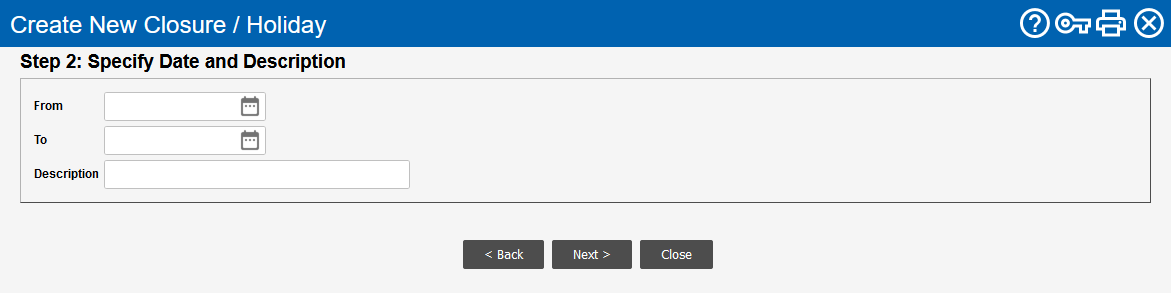
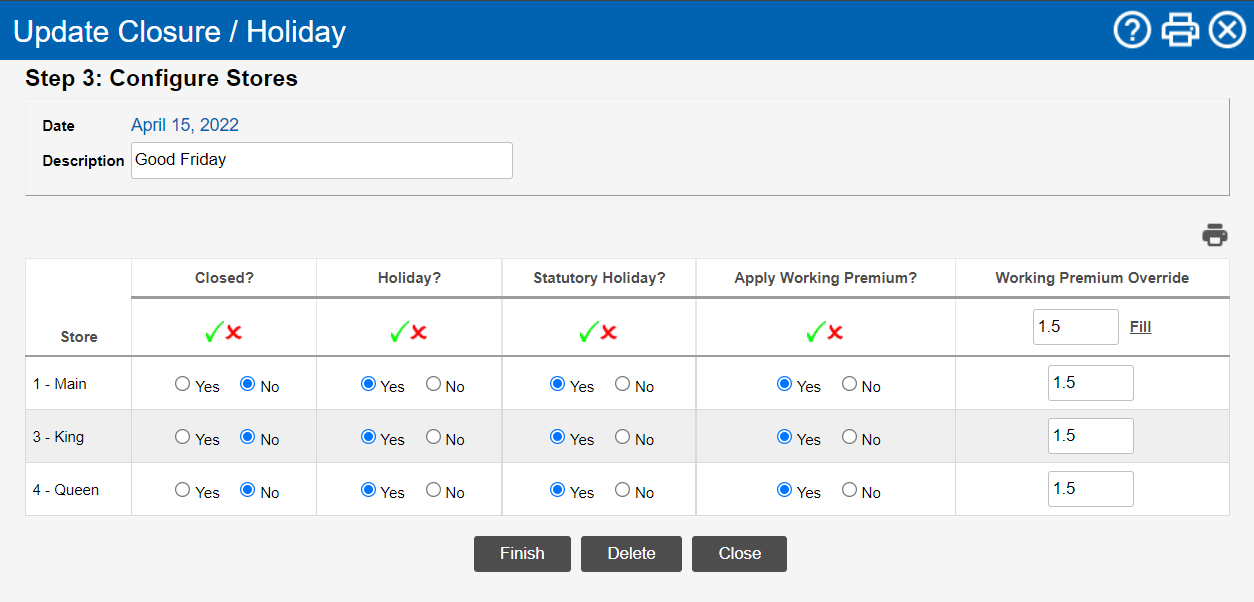
-