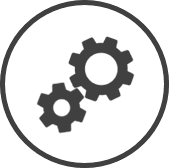The Inventory Item Master List is a list of all inventory items that your organization has ever carried.
To access Inventory Item Master List settings:
-
Click on
 on the quick links Located at the top right corner of a page, it contains icons that allow you to quickly access important pages. bar from any page.
on the quick links Located at the top right corner of a page, it contains icons that allow you to quickly access important pages. bar from any page. -
In the Settings window:
Settings associated to a page automatically show in the List box. If the setting that you want to access is in the List box, you can skip step a.
-
Select Inventory from the Filter drop-down list.
-
Click on Inventory Item Master List from the List box in the left pane.
-
The following information is displayed on the settings page:
-
Active: A checkmark in this column indicates that the item is presently included in the Inventory Item by Location settings for stores in your organization, while an empty box indicates that it's not.
Each store has the option of choosing to include Active items from the Master List in their inventory not in Inventory Items by Location.
-
Description:The name of the inventory item.
Click on a Description to open the Inventory Item Information window for that item.
-
Sub-Category:The sub-category under which the inventory item is classified.
-
Measure: Also referred to as U.O.M (Unit Of Measurement), it is the unit of measurement used when an inventory item is included in a recipe..
-
Ordering Control:
-
Yes indicates that the forecasted product mix generated through the Forecasting page is used to calculate the theoretical usage The estimated usage of an inventory item based on menu item sales, recipes mapped to the menu items, sales assumptions and waste recorded. for the item.
-
No indicates that either the theoretical usage The estimated usage of an inventory item based on menu item sales, recipes mapped to the menu items, sales assumptions and waste recorded. isn't being tracked, or if it is being tracked, the forecasted case yield Used interchangably with sales yield, case yield is a comparison of the item usage to sales for the period. is used to calculate the theoretical usage The estimated usage of an inventory item based on menu item sales, recipes mapped to the menu items, sales assumptions and waste recorded..
-
Activate or Deactivate an Inventory Item
-
Go to Inventory Item Master List settings.
-
Use the filters Drop-down boxes that let you select from the options available. at the top of the page to find the item(s) that you want to activate or deactivate.
-
Click on the Go button.
-
Place a checkmark in the Active column for each item that you want to activate.
-
Remove the checkmark from the Active column for each item that you want to deactivate.
-
Click on the Submit button.
-
Click on the OK button in the confirmation pop-up box A box with a prompt that opens up when you click certain links or buttons in Clearview..
An item that's activated will automatically show up in the Inventory Item by Location for all stores. Similarly, an item that's deactivated will be removed from the Inventory Item by Location for all stores.
Related CLEARVIEW Pages
*optional section or field that may or may not be visible depending on the settings selected, whether the supplier is integrated or not, etc.