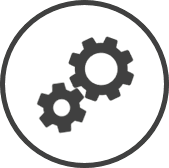Should you want to round time cards and breaks, the Time Card Rounding page is where you can set it up.
We strongly recommend you check your local labour laws before turning this feature on as time card rounding is considered illegal in some regions.
To access Time Card Rounding settings:
-
Click on  on the bar from any page.
on the bar from any page.
-
In the Settings window:
Settings associated to a page automatically show in the List box. If the setting that you want to access is in the List box, you can skip step a.
-
Select Labour from the Filter drop-down list.
-
Click on Time Card Rounding from the List box in the left pane.
Set the Clock-In Interval and Clock-Out Interval to 0 (zero) if you don't want to round the time cards.
Clock-In Interval
The base multiple to which the time is rounded.
This figure must be a fraction of 60 (must be a whole number that is the result of 60 divided by a whole number).
EXAMPLE
If you set the Clock-In Interval to 5, all clock-ins will be rounded to 0, 5, 10, 15, etc. so that all the times will show as 9:00, 9:05, 9:10, etc.
Clock-In Direction
Indicates the direction in which the time is rounded.
-
N/A indicates that the isn't rounded.
-
Forward indicates that the time is rounded to the next nearest rounded number.
EXAMPLE
If the Clock-In Interval is 10, any clock-ins in between 9:00 and 9:10 will be rounded to 9:10.
-
Backward indicates that the time is rounded to the previous nearest rounded number.
EXAMPLE
If the Clock-In Interval is 10, any clock-ins in between 9:00 and 9:10 will be rounded to 9:00.
-
Break on Interval indicates that the time is rounded forward or backward, based on what's set in Clock-In Break.
EXAMPLE
If the Clock-In Interval is 10, the Clock-In Direction is set to Break on Interval and the Clock-In Break is set to 3, clock-ins in between 9:00 and 9:03 will be rounded to 9:00; and any clock-ins after 9:03 and up to 9:10 will be rounded to 9:10.
Clock-Out Interval
The base multiple to which the time is rounded.
This figure must be a fraction of 60 (must be a whole number that is the result of 60 divided by a whole number).
EXAMPLE
If you set the Clock-Out Interval to 10, all clock-outs will be rounded to 0, 10, 20, 30, etc. so that all the times will show as 9:00, 9:10, 9:20, etc.
Clock-Out Direction
Indicates the direction in which the time is rounded.
-
N/A indicates that the isn't rounded.
-
Forward indicates that the time is rounded to the next nearest rounded number.
EXAMPLE
If the Clock-Out Interval is 10, any clock-outs in between 5:00 and 5:10 will be rounded to 5:10.
-
Backward indicates that the time is rounded to the previous nearest rounded number.
EXAMPLE
If the Clock-Out Interval is 10, any clock-outs in between 5:00 and 5:10 will be rounded to 5:00.
-
Break on Interval indicates that the time is rounded forward or backward, based on what's set in Clock-Out Break.
EXAMPLE
If the Clock-Out Interval is 10, the Clock-Out Direction is set to Break on Interval and the Clock-Out Break is set to 4, clock-outs in between 5:00 and 5:04 will be rounded to 5:00; and any clock-outs after 5:04 and up to 5:10 will be rounded to 5:10.
In case you have set Auto-Create Breaks in Import in Time Card Reporting to Yes, select whether you want to round the time cards before creating the breaks:
- No - The rounding rules are not applied to the and times that are considered as the start and end time of a break.
- Yes - and times that are considered as the start and end time of a break are rounded using the same settings as Clock-In and Clock-Out.
Click on the Audit button to see all changes made to the Time Card Rounding settings. Changes made to the will be listed in a table.
*optional section or field that may or may not be visible depending on the settings selected, whether the supplier is integrated or not, etc.
 on the quick links Located at the top right corner of a page, it contains icons that allow you to quickly access important pages. bar from any page.
on the quick links Located at the top right corner of a page, it contains icons that allow you to quickly access important pages. bar from any page.