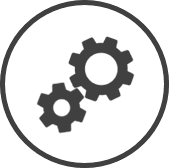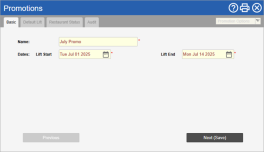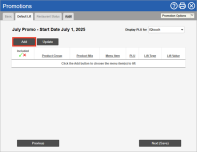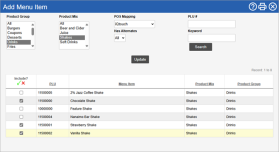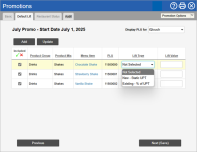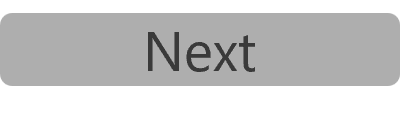Promotions Setting
Promotions are planned events or measures that are expected to affect the sales of certain menu items. The controls on this page can be used to view, create and edit promotions for your organization
Create a New Promotion
-
Go to the Promotions settings.
-
Click on the Create button.
-
In the Promotions window:
-
Enter a Name for the promotion.
-
Select the date on which the promotion is expected to start affecting sales from the Lift Start drop-down calendar.
-
Select the last day on which the promotion is expected to affect sales from the Lift End drop-down calendar.
Promotions can be created for a maximum period of two weeks. This restriction is in place to account for changes in demand that may occur during a long promotion run.
To run a promotion for a longer period for longer than two weeks:
-
Create the promotion for the first two week period.
-
Copy the promotion and set the Lift Start and Lift End dates for the remainder period.
-
-
Click on the Next (Save) button.
-
Click on the Add button to add menu items that will be affected by the promotion.
-
In the Add Menu Item window:
-
Use the filters Drop-down boxes that let you select from the options available. at the top of the page to search for the menu item(s).
-
Click on the Search button.
-
Place a checkmark in the Include? column for each of the menu items to be added.
Add all menu items that will be affected by the promotion and not just items that are being promoted. For example, if the promotion is a discount for a certain burger, you could expect an increase of sales for that burger and a decrease of sales for some other similar menu items.
-
Click on the Update button.
-
-
Repeat steps e to f for any other menu items to be added.
-
Select the Lift Type from the drop-down list for each menu item.
-
New - Static UPT is meant for new menu items with no or unreliable historical sales. The figure entered in Lift Value is the quantity of the menu item that you expect to sell per thousand transactions.
If New - Static UPT is selected for a menu item that has historical sales data, the historical data will be disregarded and only the Lift Value will be used for the forecast.
-
Existing - % of UPT is meant for existing menu items that have had sales during the trend weeks Past weeks that can be considered the trend for the week being forecasted. The data of trend weeks is used in the calculation of forecasts. selected. The Lift Value will be used to adjust the UPT Units Per Thousand Transactions (units per thousand) calculated based on the trend weeks Past weeks that can be considered the trend for the week being forecasted. The data of trend weeks is used in the calculation of forecasts..
-
-
Enter the Lift Value for the menu item.
-
For New - Static UPT, the Lift Value will be assumed as the expected units of the menu item per thousand transactions.
-
For Existing - % of UPT, the UPT Units Per Thousand Transactions will be calculated based on the trend weeks Past weeks that can be considered the trend for the week being forecasted. The data of trend weeks is used in the calculation of forecasts. and then adjusted by the percentage entered in Lift Value.
To reduce the UPT Units Per Thousand Transactions of a menu item enter the Lift Value as a negative amount.
-
-
Click on the Next (Save) button.
-
Select the store(s) for which you want to apply the promotion from the Store drop-down list.
-
Select Participation from the Mode drop-down list.
-
Click on the Go button.
-
Place a checkmark in the Participating? column next to each store for which the promotion will be applicable.
-
Click on the Update button.
 To change the lift value for a particular store:
To change the lift value for a particular store:
-
Select Update Lifts in the Mode drop-down box.
-
Click on the Go button.
-
If you selected more than one store in step k, click on + in the Show Stores* column or click on the link in the *Override Lift Value column for the menu item that you want to change the lift value The amount of units expected to sell or increase/decrease in sales of the product expected due to the associated promotion. for.
-
Enter the new lift value The amount of units expected to sell or increase/decrease in sales of the product expected due to the associated promotion. in the Override Lift Value column for the store(s) that you want to change the lift value The amount of units expected to sell or increase/decrease in sales of the product expected due to the associated promotion. for.
-
Click on the Update button.
-
-
Click on the Finish (Save) button.
-