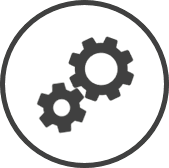Stores contains the details for each store in your organization. This includes information like the address of the store, time zone, store hours, the POS used, how the store reconciles their cash for the day, and a few other controls.
-
Click on
 on the quick links Located at the top right corner of a page, it contains icons that allow you to quickly access important pages. bar from any page.
on the quick links Located at the top right corner of a page, it contains icons that allow you to quickly access important pages. bar from any page. -
In the Settings window:
Settings associated to a page automatically show in the List box. If the setting that you want to access is in the List box, you can skip step a.
-
Select Global from the Filter drop-down list.
-
Click on Stores from the List box in the left pane.
-
The following information is displayed on the settings page:
-
Store Number: The number assigned by CLEARVIEW for the store.
This number is unique across your organization.
-
Name: The name of the store.
-
Status:
-
Active indicates that the store is an active store for which all reports can be generated and data can be entered/imported.
-
Inactive indicates that the store has been deactivated and certain functions (for example, creating forecasts) cannot be performed.
-
The details of a store can be found on the Update Store Information page.
Related CLEARVIEW Pages
-
Update Employee Information
-
Time Card Summary
-
Clearview Schedule
-
Bar Line Scheduling
*optional section or field that may or may not be visible depending on the settings selected, whether the supplier is integrated or not, etc.